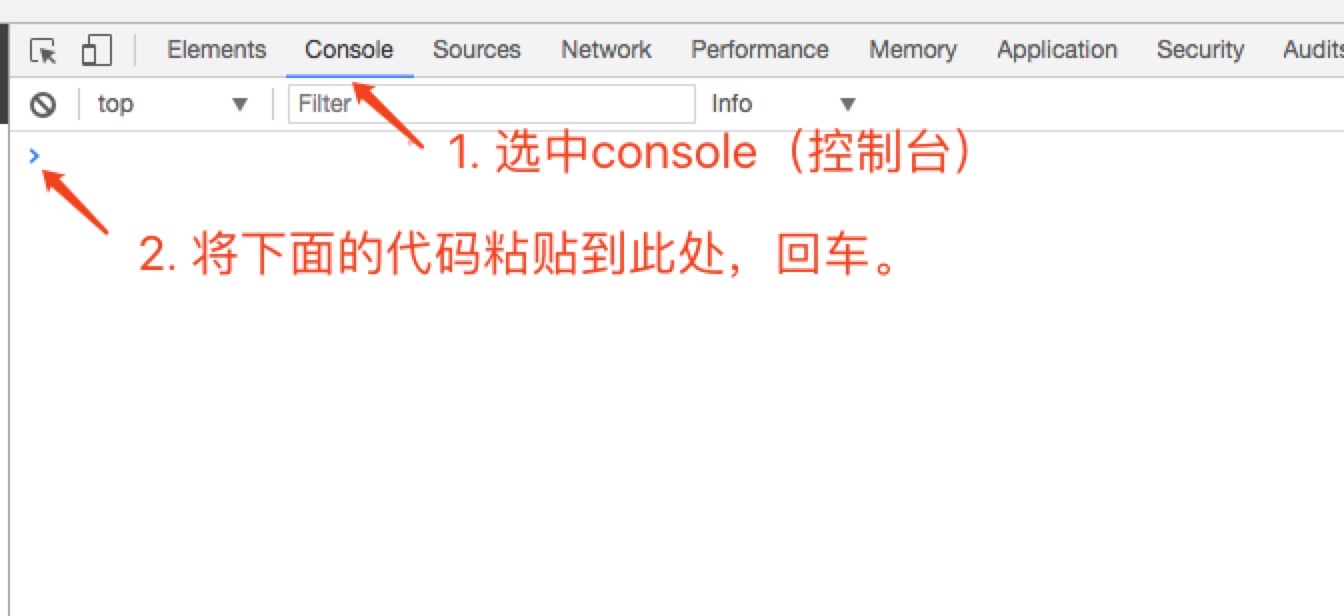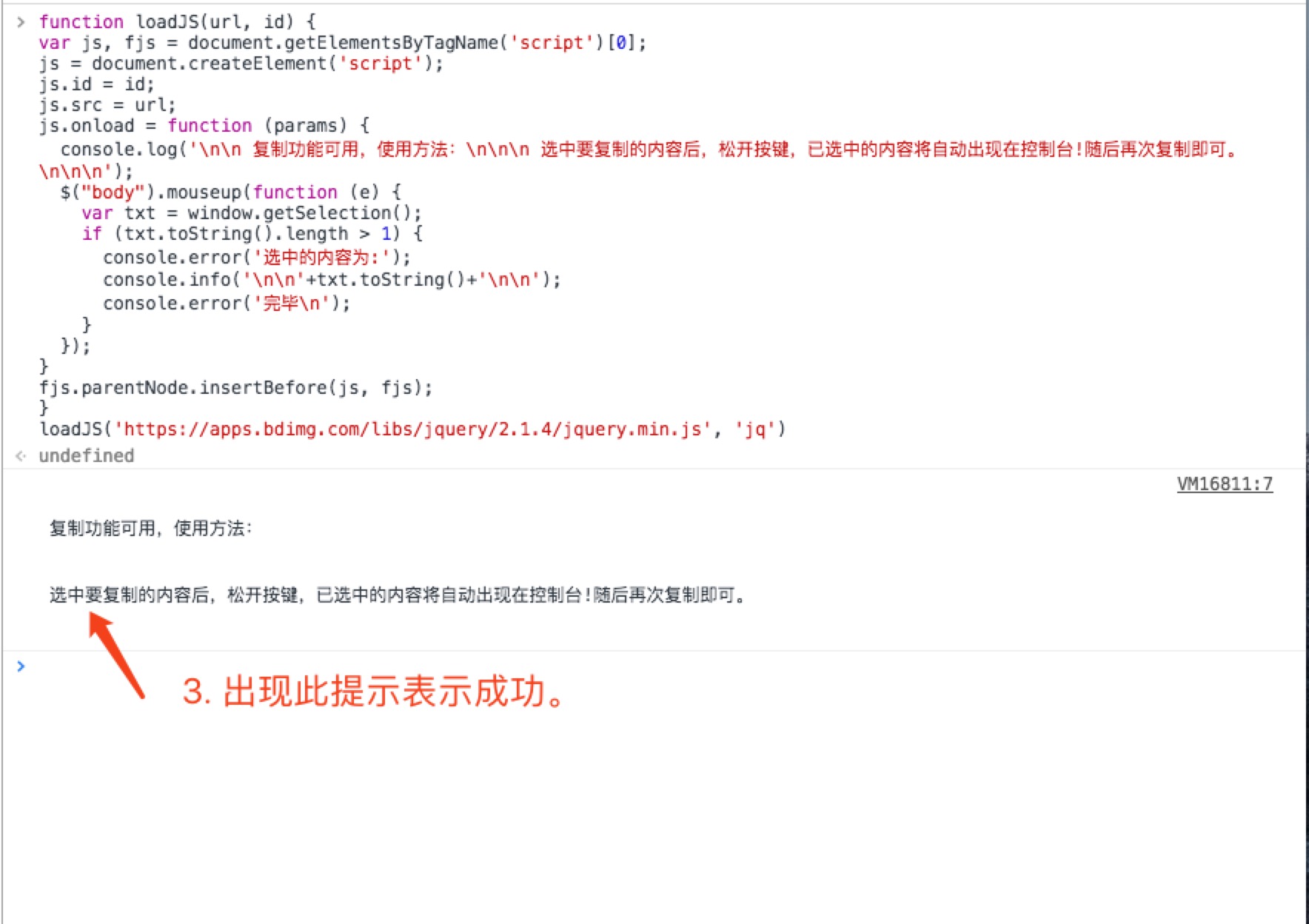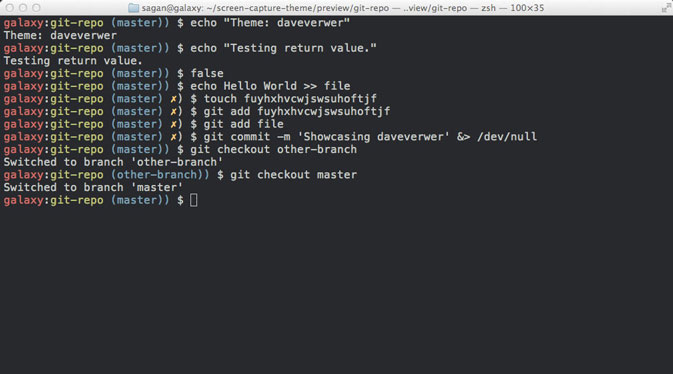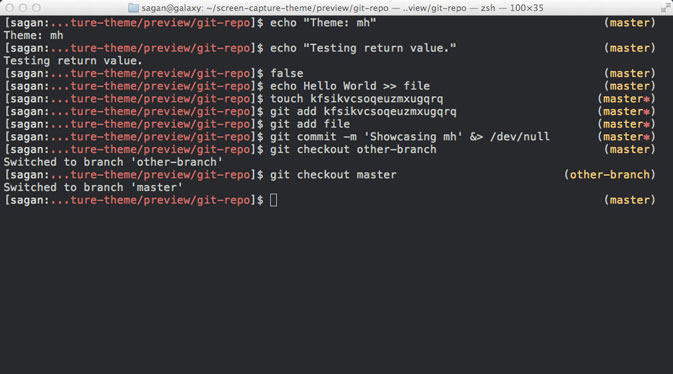homeassistant 安装指南
常规安装
1
2
3
4
5
6
7
8
9
10
11
12
13# init venv
sudo apt-get install python3-venv
python3 -m venv venv
source ./venv/bin/activate
pip3 install wheel
# 安装依赖
sudo apt-get install libffi-dev build-essential libssl-dev libffi-dev python3-dev
# error for cryptography:
# https://cryptography.io/en/latest/installation/#building-cryptography-on-linux
pip3 install homeassistantN1 armbian 系统创建 service: https://www.home-assistant.io/docs/autostart/systemd/
1
2
3
4
5
6
7
8
9
10
11
12
13# /etc/systemd/system/home-assistant.service
[Unit]
Description=Home Assistant
After=network-online.target
[Service]
Type=simple
User=shty
ExecStart=/<path>/hass -c "/<configpatch>/homeassistant"
[Install]
WantedBy=multi-user.target启用:
1
2
3
4
5
6sudo systemctl --system daemon-reload
sudo systemctl enable home-assistant
sudo systemctl start home-assistant
sudo systemctl status home-assistant
sudo systemctl disable home-assistant获取 cpu 温度
command_line1
2
3
4
5
6- platform: command_line
name: CPU Temperature
command: "cat /sys/class/hwmon/hwmon0/temp1_input"
unit_of_measurement: "°C"
value_template: '{{ value | multiply(0.001)|round(1) }}'
scan_interval: 30